Using the HMIS Dashboard feature
The Counts report can help providers track incoming referrals, open entries (active clients) and other useful information for running a project. This tip-sheet will cover using the Incoming Referrals option.
Setting up Incoming Referrals
- Click on Home tab
- Click arrow to show Home Page Customization Options
- Click "Add Counts Report" to set up your choice of reports. Only four reports from all available projects may be set up. Projects and options may be changed at any time.

Selecting "add Counts Report" will open a panel of four boxes. You may select a different report for each box.
- Click the pencil to edit.

- Select which box of the four to set up for your project.
- Select your desired report. Selecting a report name will provide a report description below the report.
Setting up Outstanding Incoming Referrals for a Housing Project
- Select report name from drop down.
- Select period for reporting. For this report, selecting All dates ensures all open referrals a returned in the report.
- Select Project from the Provider type.
- Select project from the Provider drop-down list. This will show all projects available to the user.
- Select OK to save the report. There will able be a save button at the top of the screen to permanently add this report to your Home Dashboard.

Once the report is saved, you may click on the blue number to view a report and download it in CSV to the desktop, if desired. You can set up additional reports on the other tabs.
- Click "Save" at the top of the dashboard to keep reports active on your dashboard for later use.
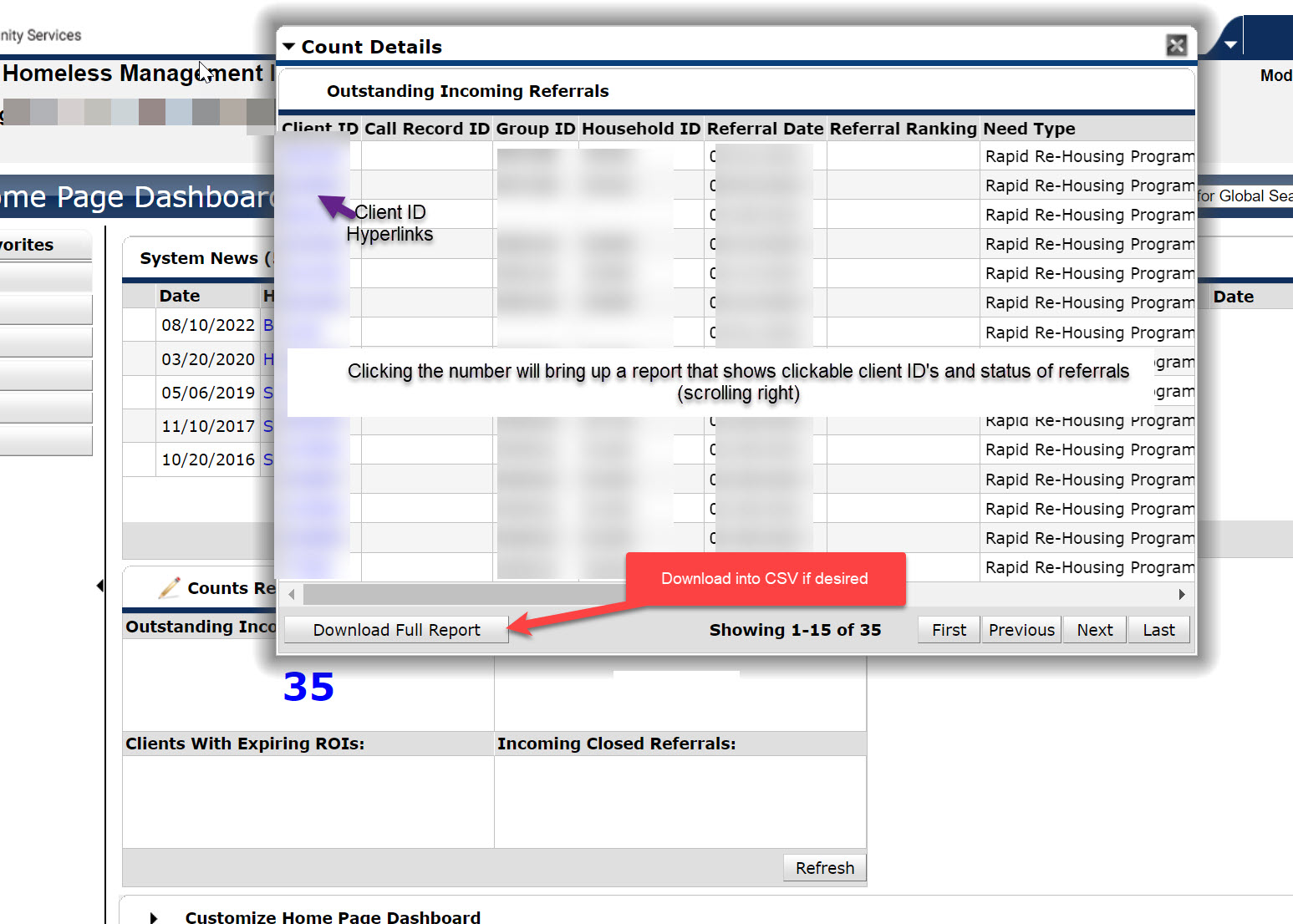
Copyright 2023 Institute for Community Alliances. All Rights Reserved.
