Selecting Multiple Race & Ethnicity Responses in Community Services
Race & Ethnicity is a self-reported data element in which clients may provide one or more responses. This guide will teach end-users how to properly select multiple responses to this element in the Community Services HMIS.
Select Multiple Responses
Community Services allows for multiple responses to be entered for this data elements. These responses should be recorded by selecting multiple choices from the given list. The text box should only be used if the client provides a response that does not appear on the picklist. Properly selecting the multiple responses rather than entering the second in the text box helps to ensure accuracy in reporting. Depending on the project type, this information may be included on Federal Reports, so it is especially important to have this information recorded correctly.
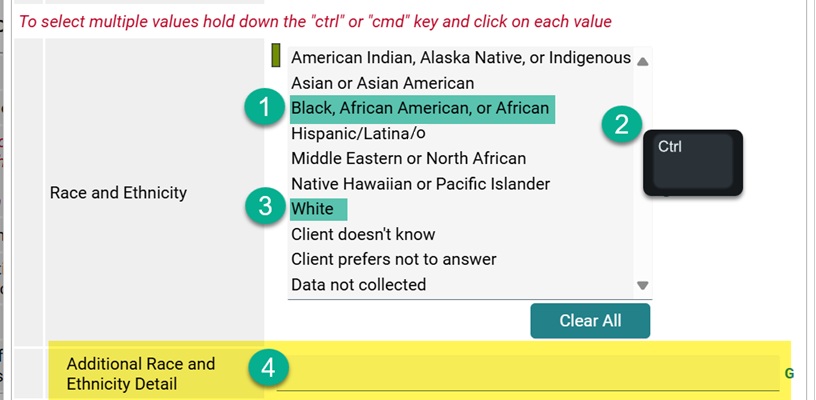
- To select multiple responses, first select one of the client's provided responses from the picklist.
- Next, hold down the "Ctrl" keyboard button if on a Windows device or the "Cmd" keyboard button if on an Apple device.
- While holding down "Ctrl" or "Cmd," select the other client provided response(s) from the picklist. You may repeat this step as many times is necessary to accurately record all of the client's responses.
- The "Additional Race and Ethnicity Detail" box for Race and Ethnicity should only be filled out if the client provides a response that is not on the provided picklist.
Correcting a Picklist Response Entered in the Text Box
If a client has a picklist Race and Ethnicity option written in the text box, the response should instead be selected from the above picklist. Once selected from the picklist, the end user should remove the response from the text box. Again, it is appropriate to use the text box when, and only when, the answer provided is not an option on the picklist.
